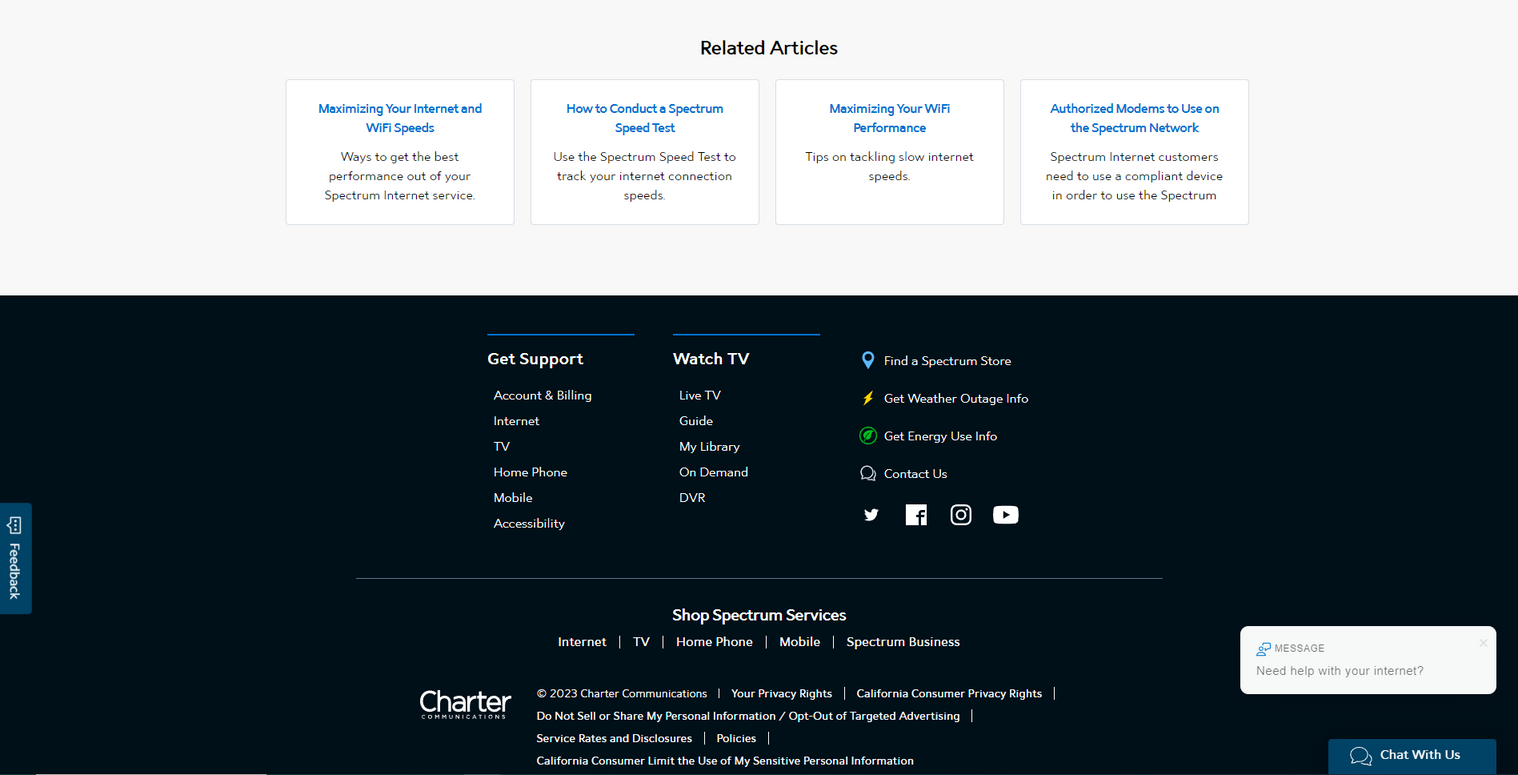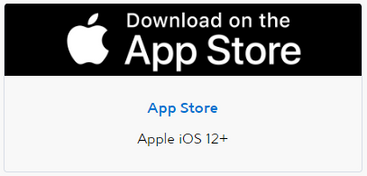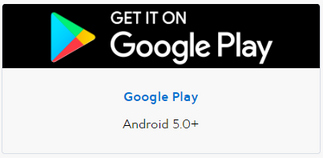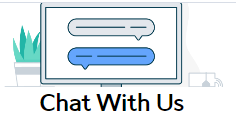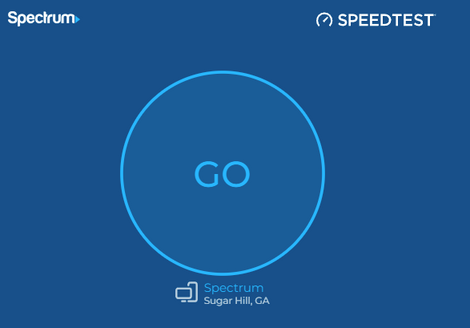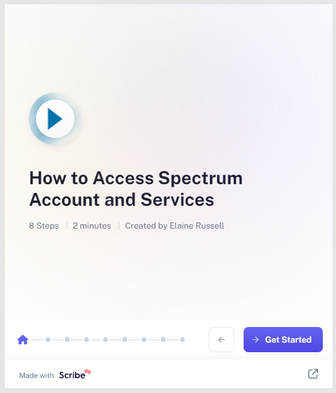Internet Troubleshooting:
Internet Troubleshooting:
Factors Affecting Your Internet Performance:
Factors Affecting Your Internet Performance:
There are multiple factors that can affect the speed and performance on your internet. Consider the following:
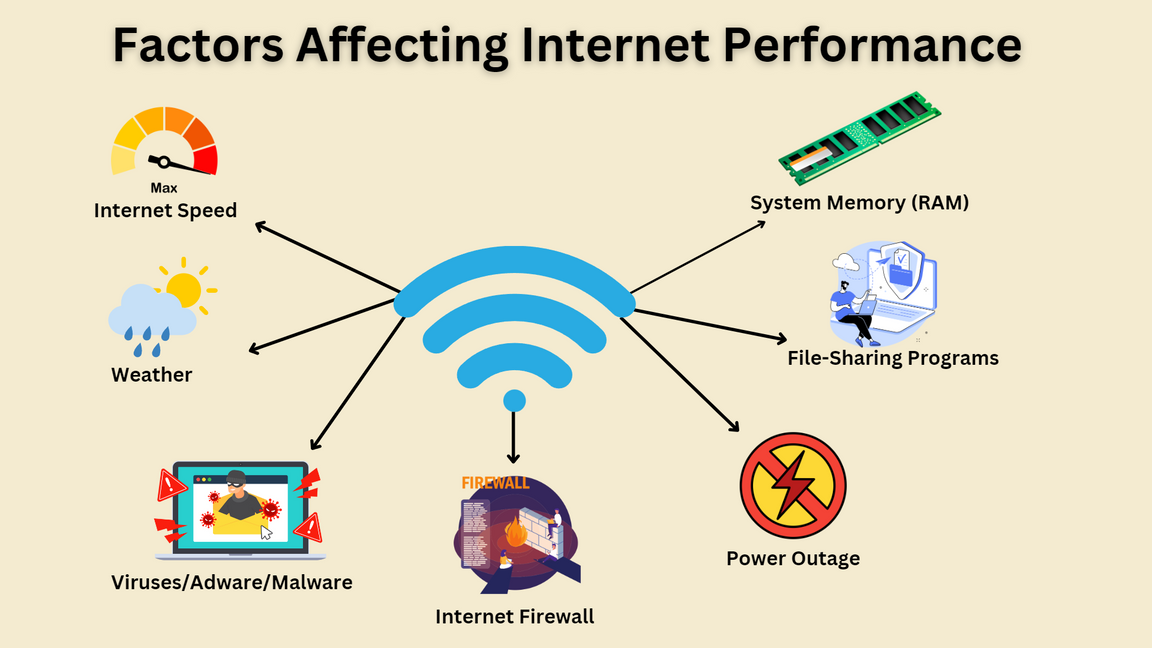
Before Troubleshooting:
Before Troubleshooting:
At Spectrum, we have different options to assist you when you need it the most. Check out these useful tools!
My Spectrum App: You can get support, troubleshoot your services, and restart your equipment using the Spectrum App.
Chat With Us: Our Virtual Assistant will tell you if you're in a weather-based outage. You cal also ask other support-related questions.
Speed Test: Sometimes your internet can slow down when you have too many devices connected at the same time. Run a Speed Test, and if you need assistance please reach out to us.
Other things to consider: There could be other factors affecting the speed of your internet.
- The version of your browser: try to update your browser (e.g. Chrome, Microsoft Edge, Safari) frequently to have the latest version.
- Devices that are not in use: If you are not using them, disconnect them.
- System minimum requirements: Click this link to see what are the minimum requirements for your PC and Mac.
Spectrum Internet Equipment:
Spectrum Internet Equipment:
It is important to know and identify the different internet Spectrum equipment that your have at home.
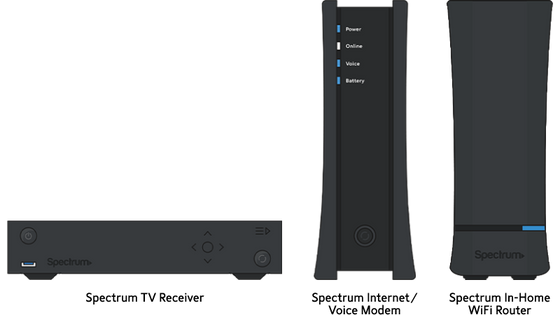
Modem
Connects to the Spectrum internet through the cable ports in your wall.
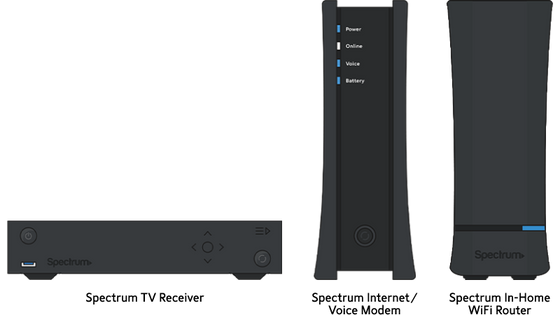
Router
Connects directly to the modem to share your internet connection wirelessly to your devices (e.g. computer, cell phone).

Wireless Gateway
Combines the function of both the modem and the router.
To read the information of all the different models of internet equipment that Spectrum has, click this link.
Troubleshooting Protocols:
Troubleshooting Protocols:
You can also follow these Troubleshooting Protocols at home. Here you will find detailed information on each one to know when to do it:
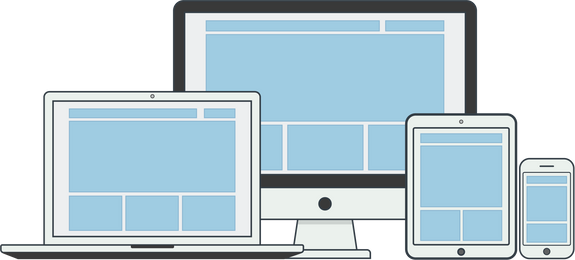
Protocol 1: Restart your Device. Do it as a first option when your internet is slow or not working.
Protocol 2: Restart your Equipment Online: If the problem is still present after Protocol 1. Requires you to log in to your Spectrum account. This is considered a "Soft" reset.
Protocol 2: Rebooting your Equipment: If the problem is still present after you completed Protocols 1 and 2. This is considered a "Hard" reset.
Protocol 1:
Protocol 1:
Restart your Device:
Step 1: Turn off your computer, mobile device, or tablet for best results.
Step 2: Turn on your devices.
Optional Method: Press and hold the power button of your device until device turns off. It will automatically turn on again.
Protocol 2:
Protocol 2:
Restart your Equipment Online
Restarting your internet equipment online solves most problems, whether you have a slow connection or no connection at all. To restart your equipment follow the next steps:
Step 1: Sign in to your Spectrum Account.
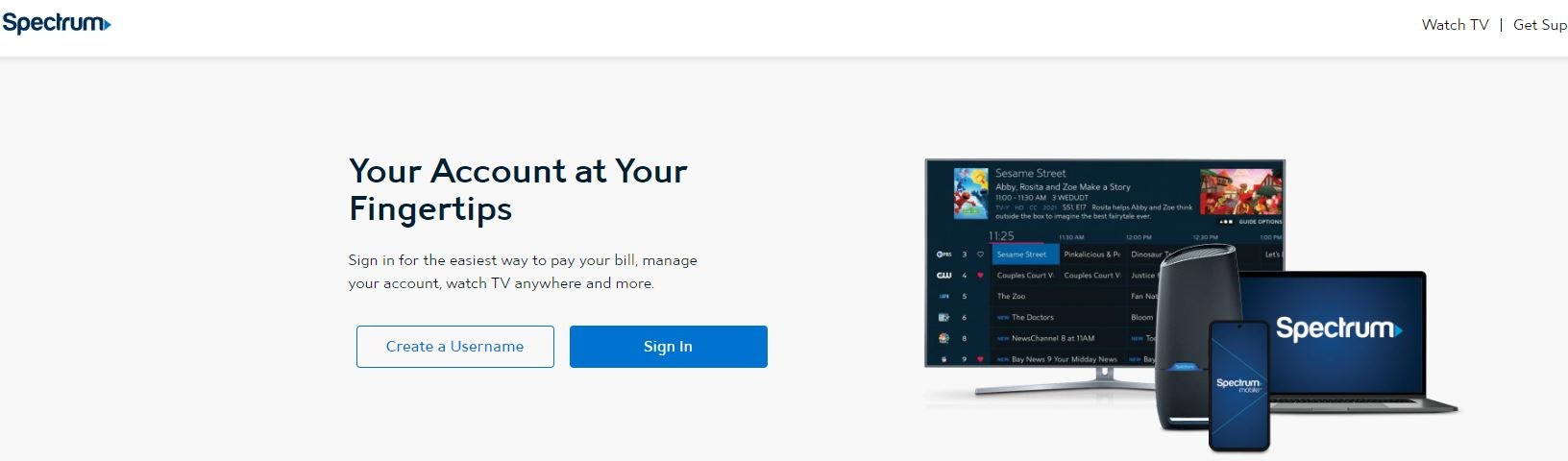
Step 2: Select the Your Services tab.
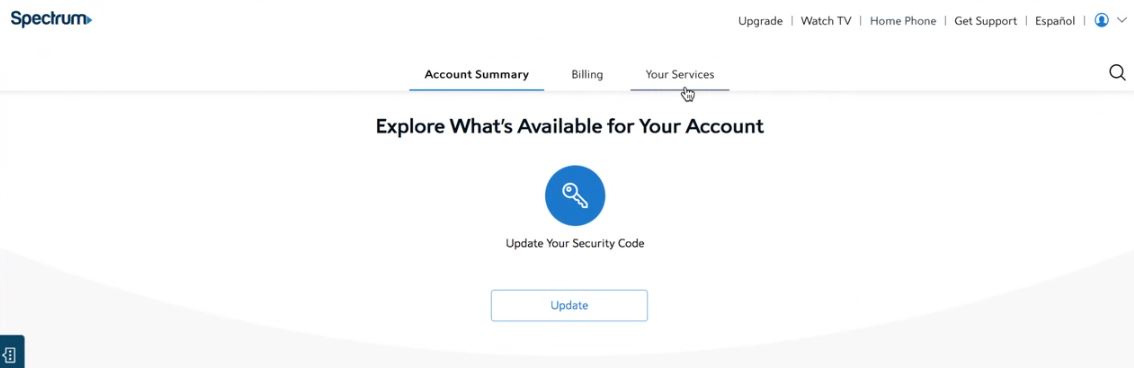
Step 3: Select Internet sub tab.
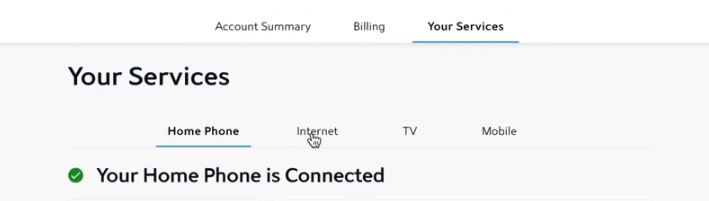
Step 4: Choose your equipment from the list.
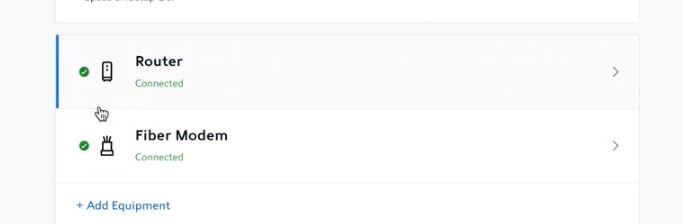
Step 5: Select Restart Equipment.
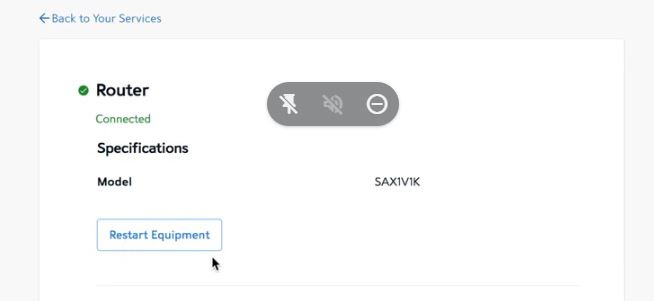
Protocol 3:
Protocol 3:
Reboot your Physical Internet Equipment
Complete this protocol if you already tried Protocols 1 and 2, but the internet is still slow or has no connectivity.
Step 1: Make sure your modem/router/wireless gateway is plugged into a power source and turned on, and all cables are securely connected at both ends.

Step 2: Power down your computer.
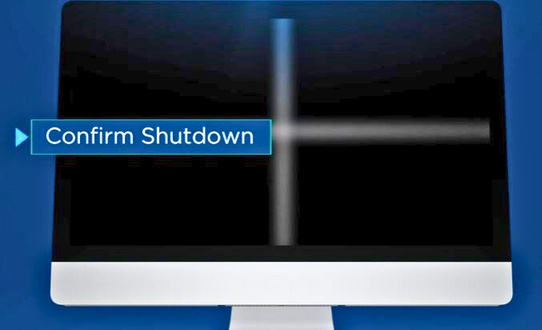
Step 3: Unplug the power cord from the back of your modem.

Step 4: Unplug the power cord from the router(if you have it).
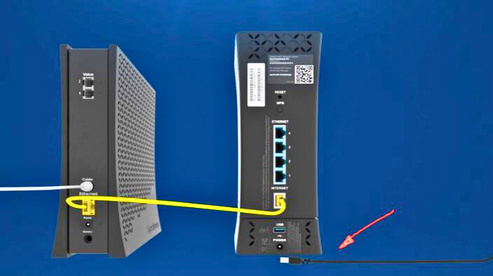
Step 5: Wait about 1 minute.

Step 6: Plug power cord back in: Modem first, and then the router (if separated).

Step 7: Wait two minutes while the modem and router sync and reconnect to the internet.

Step 8: When the lights of the modem/router stop blinking, you can turn of your computer/cell phone and open a web browser ti verify your internet connection.
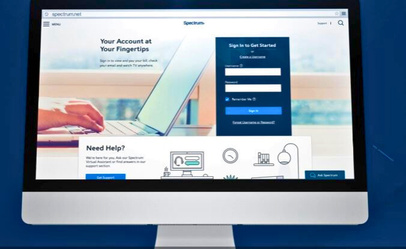
You can also watch the following video with this information: